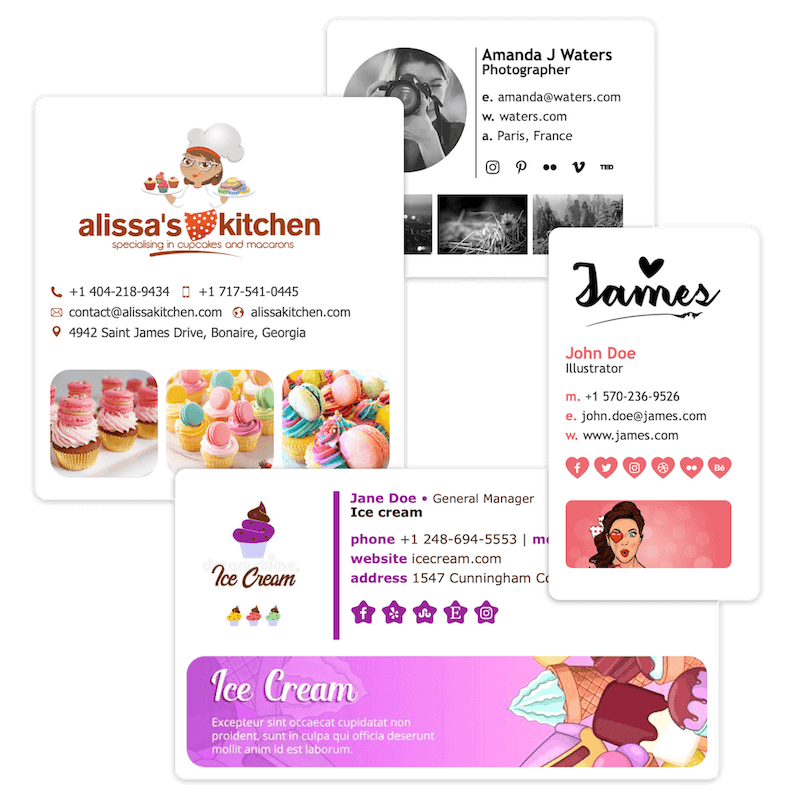
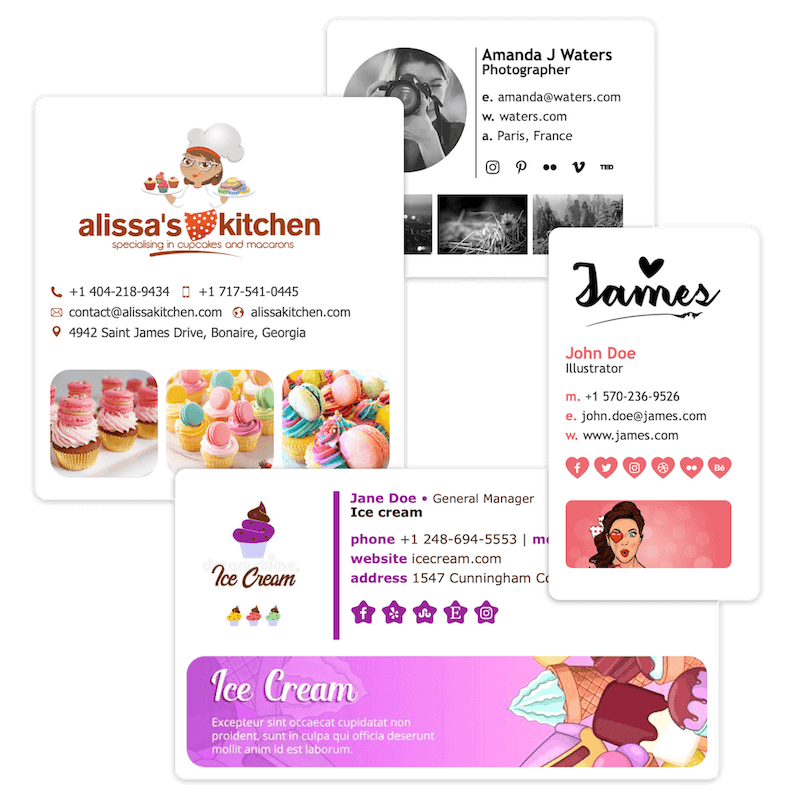
Email Signature Creator
ESC for Mac Mail
An alternative method to add your signature to Apple Mail
NB: This method resolves the occasional issue where Apple Mail fails to load signature images.
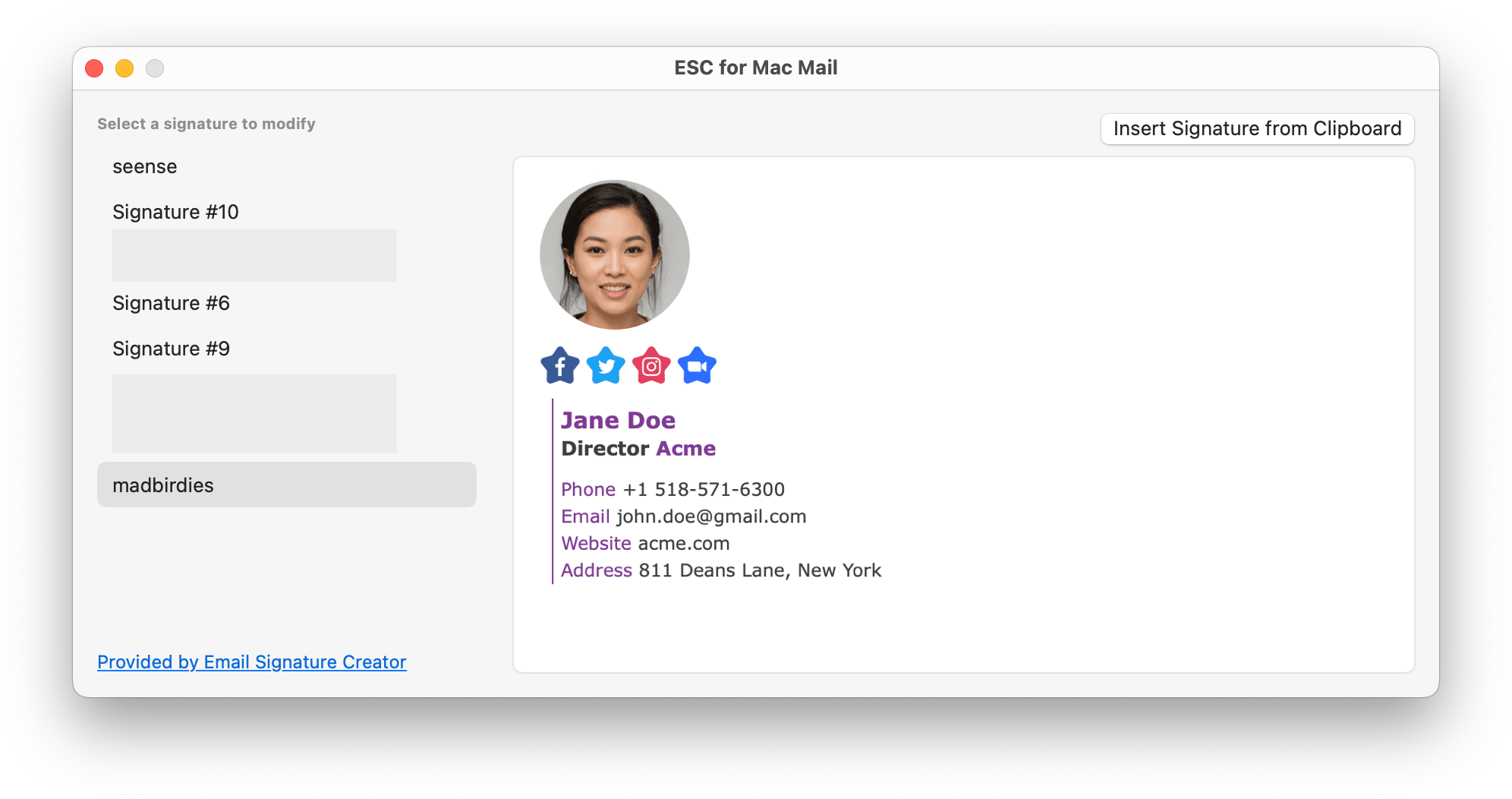
Download
ESC for Apple Mail, will work either with the Copy button of ESC or directly with HTML code
Manual Import of a signature in Apple Mail
Here under the steps that ESC for Apple Mail does for you
Open Apple Mail on your Mac and click on the Mail menu. From the dropdown, select “Settings.”
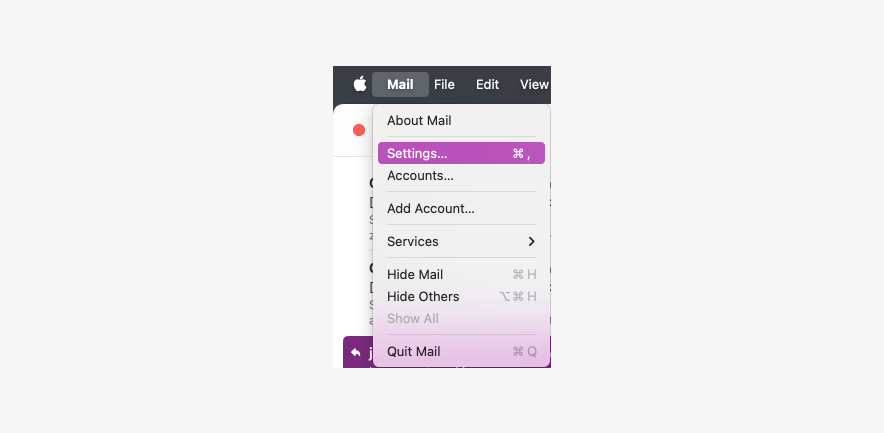
Within “Settings,” click on the “Signatures” tab to see a list of all your signatures. To add a new signature, click the “+” button.
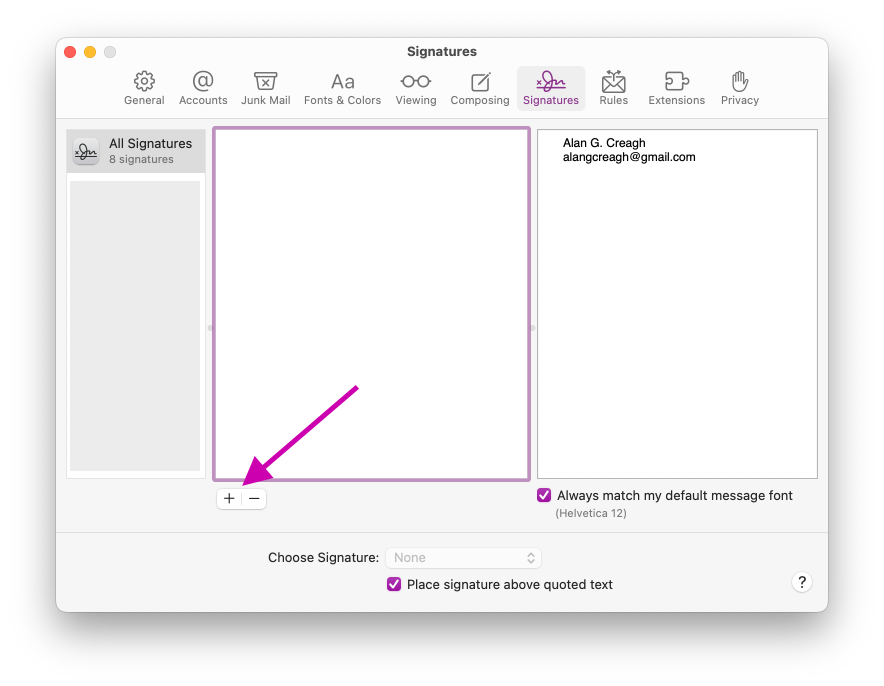
Add placeholder text to your signature. This text will be replaced by your HTML signature, so don’t worry about the content.
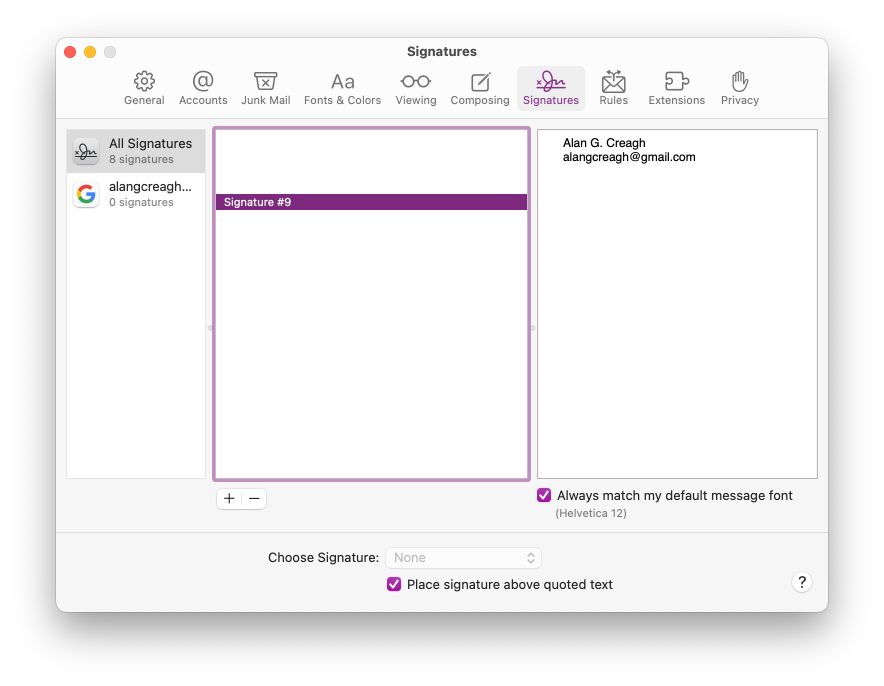
Next, close the Settings window, and quit Apple Mail. It's important to completely close Apple Mail. When you quit, your signature will be saved in your system. This is a placeholder until you implement the HTML signature by following the steps below.
To install your HTML email signature, select “Go > Go to Folder” in the Finder menu bar.
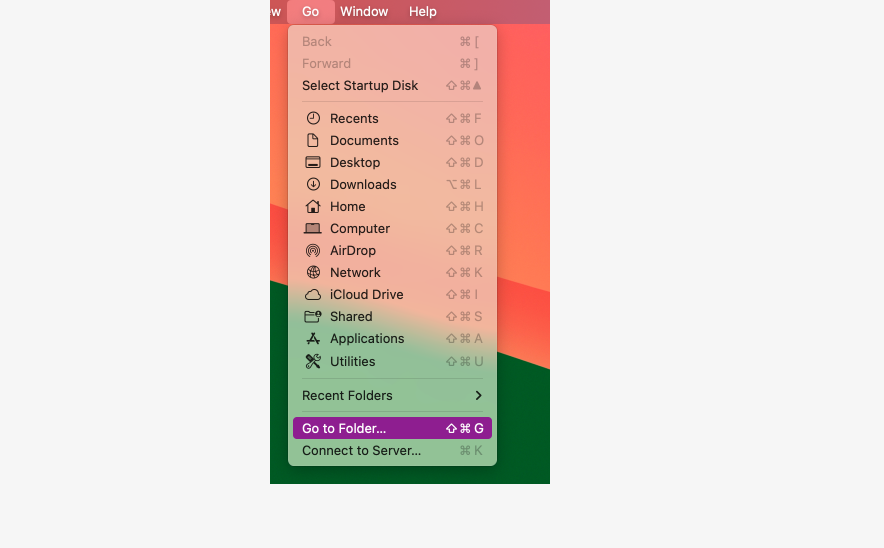
In the window, type “~/Library/Mail” and click the “Go” button.
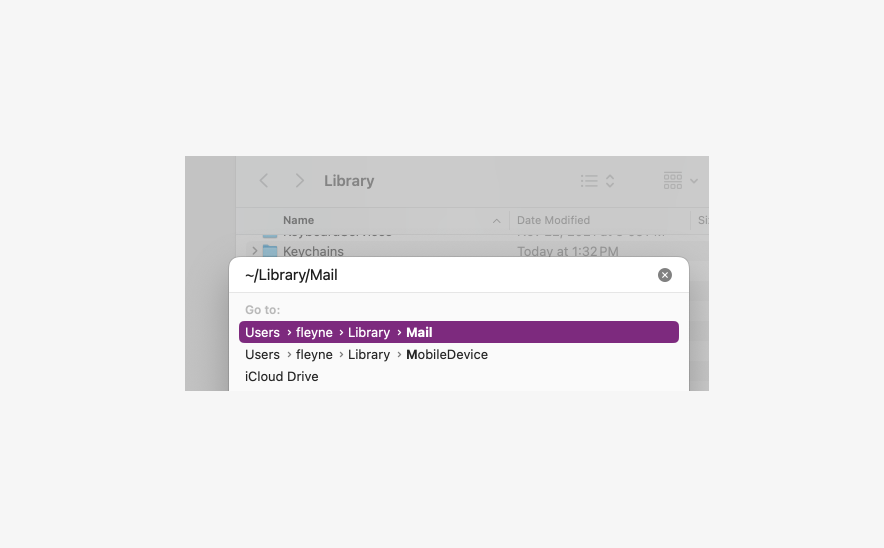
In the new window that appears, click on the folder with the highest number following the letter “V.” This folder holds the latest version.
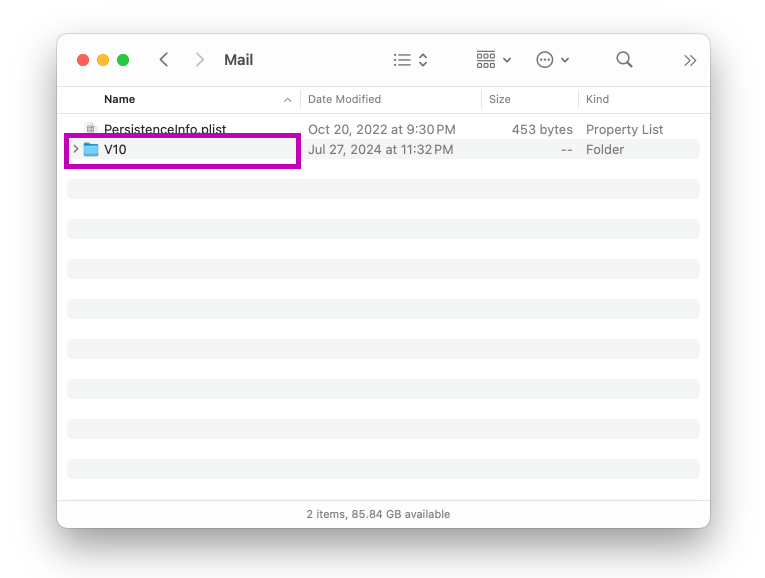
Choose “MailData.”
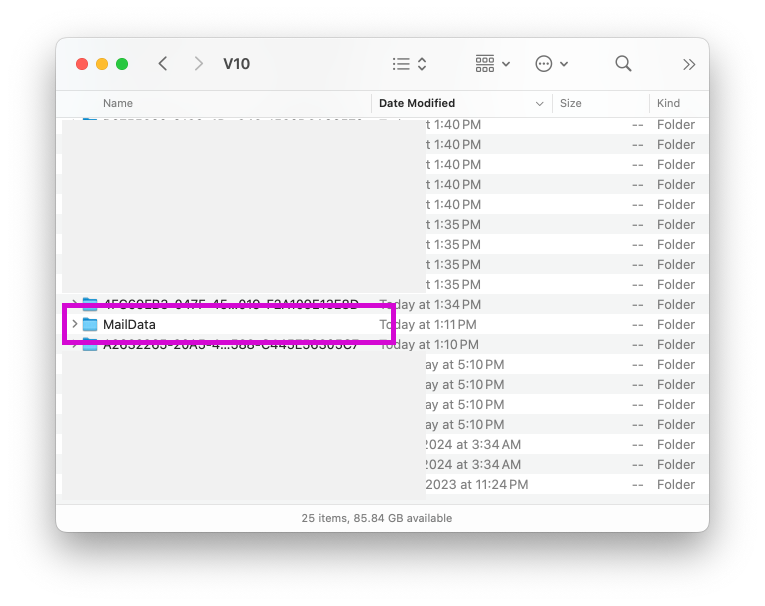
Choose “Signatures.”
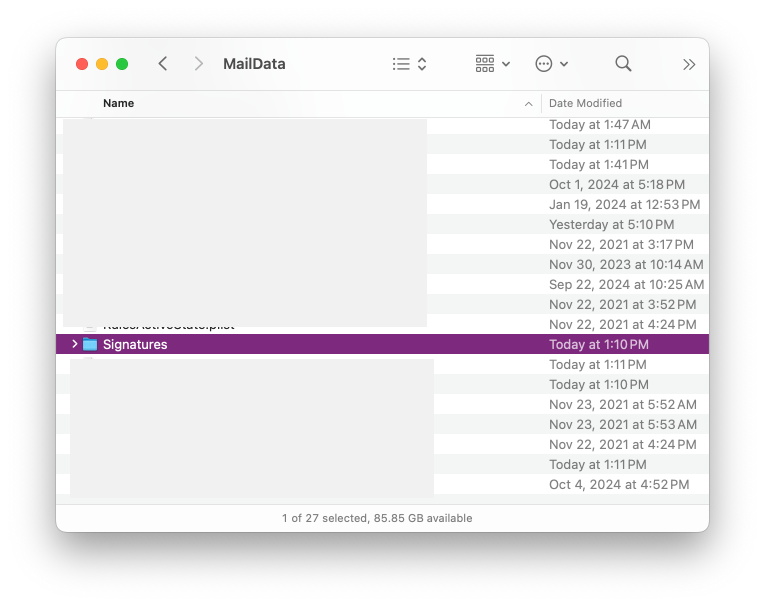
In the Signatures folder, you’ll see a list of signature files. Look for the file you just edited by examining the “Modified” date and open the newest file that ends with “.mailsignature.”
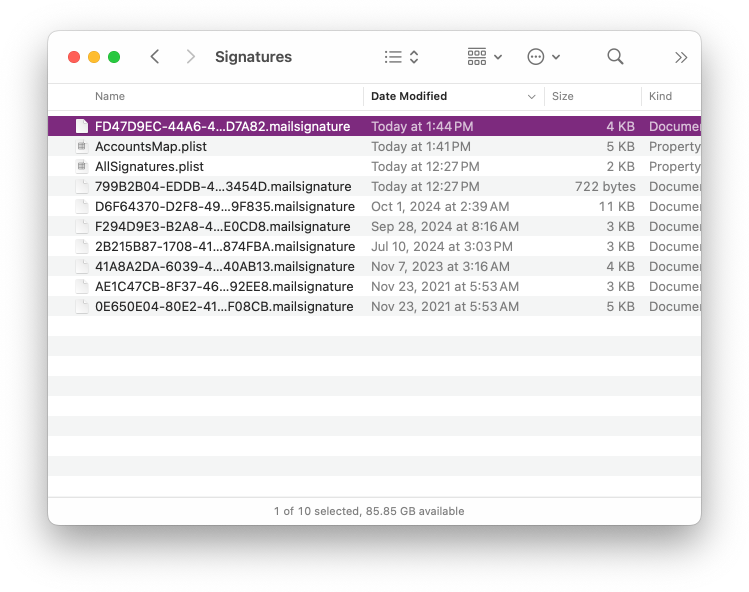
Right-click on the signature file and choose “Open With > TextEdit."
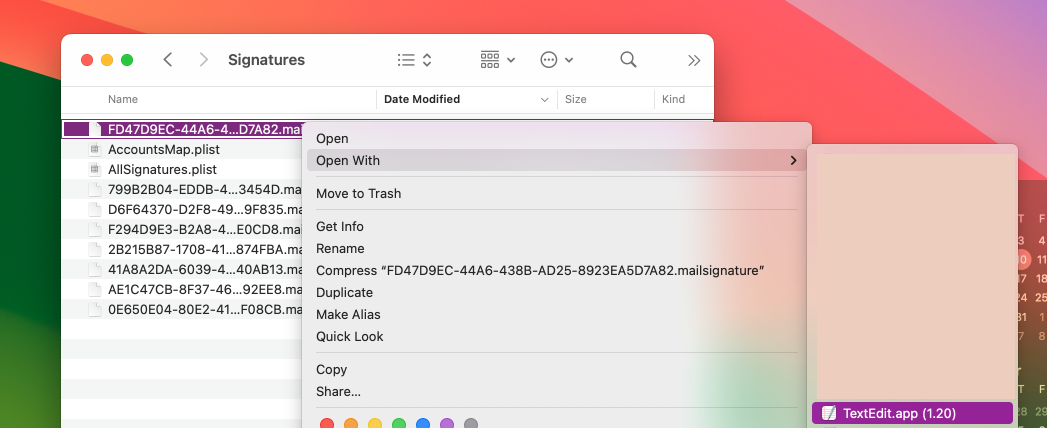
Now TextEdit window is open with the .mailsignature file.
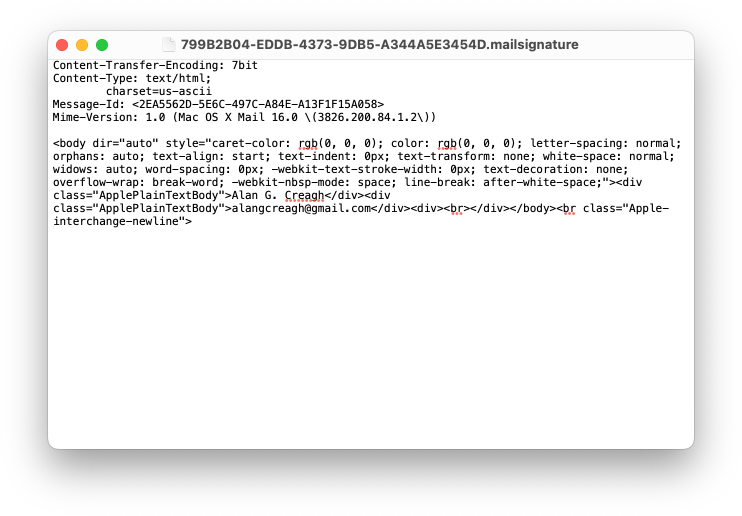
Go to ESC and Select the More button, send HTML code to Clipboard
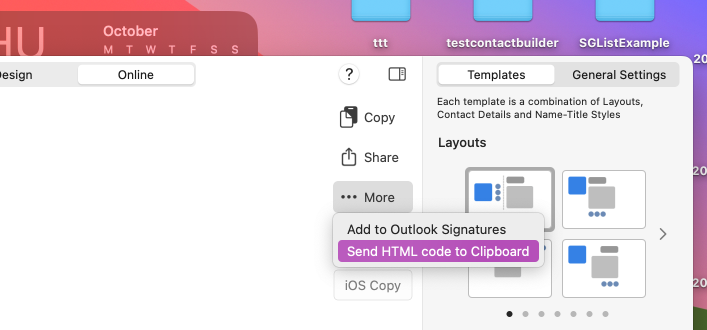
In your TextEdit window select the data below the "Mime version..." header. and press (CMD+V) to paste the ESC Signature. Do not delete the data above “<body …”
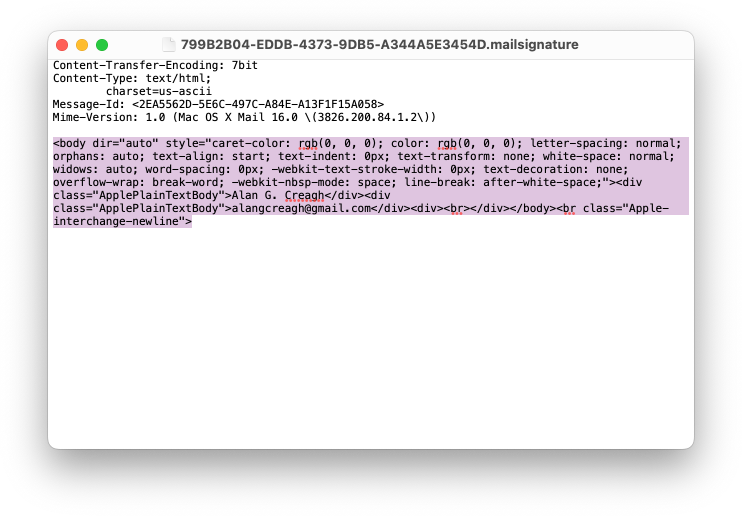
Your .mailsignature file, should look something like this after you’ve replaced the text.
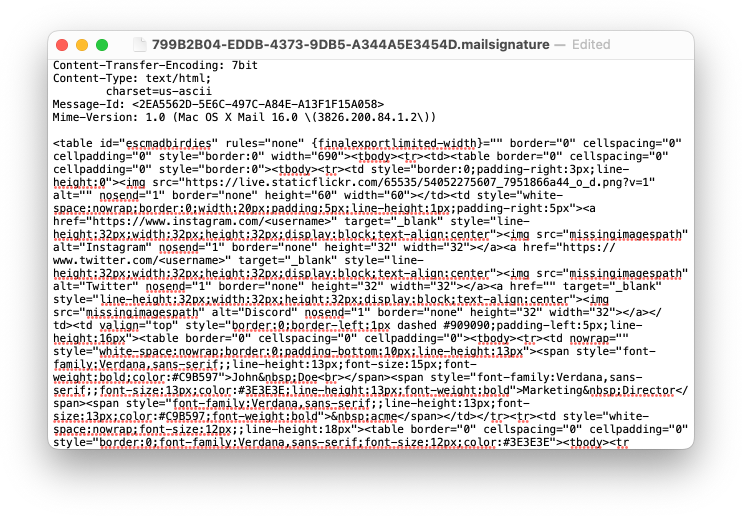
Save the file.
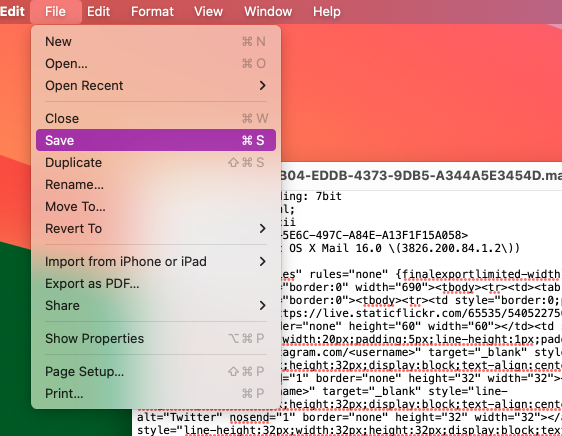
Go to the title bar, click the down arrow. Select the checkbox labeled "Locked" to prevent Apple Mail from overriding your new HTML signature. Important: Do not omit this step, otherwise Apple Mail will override your signature
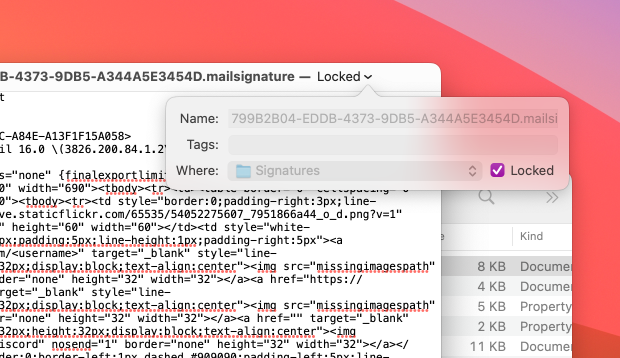
Everything is now done. You can re-open Mail, and check your new signature in settings
ESC for Mac Mail
Download
Or do all of this with a click of a button with ESC for Mac Mail
