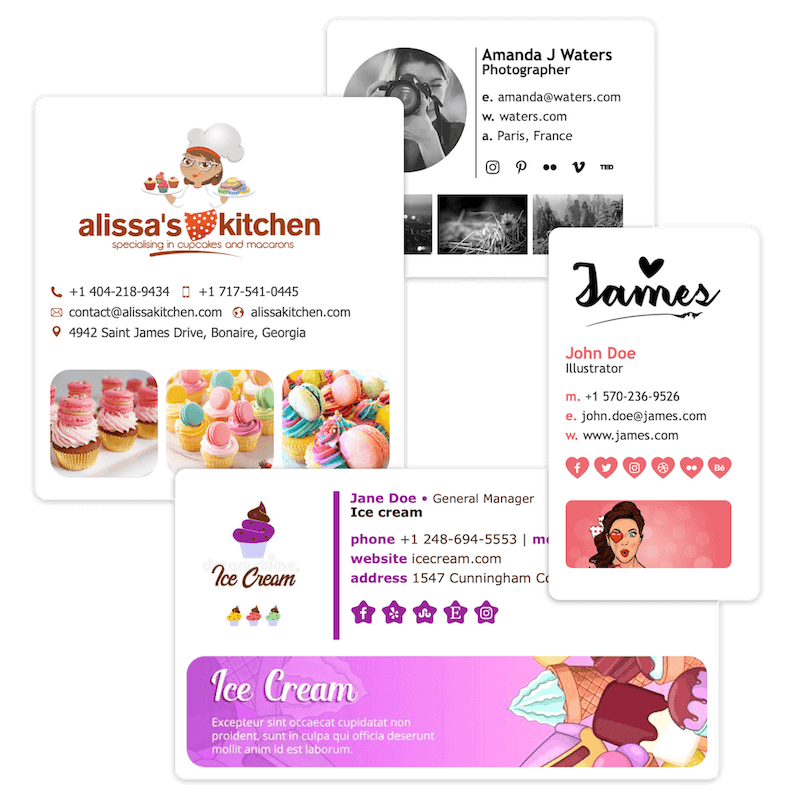
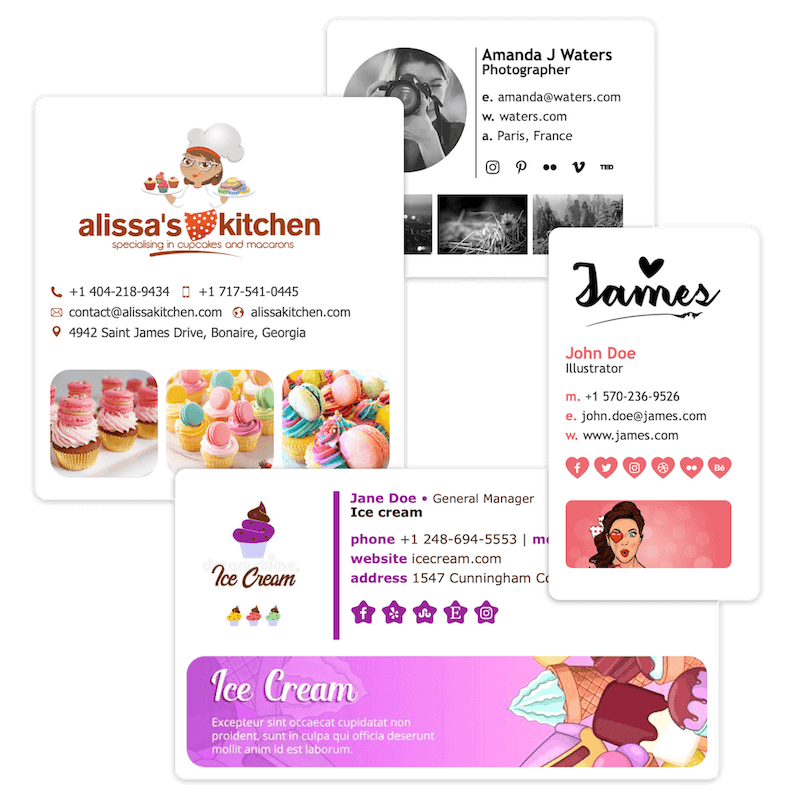
Email Signature Creator
WordPress Dashboard Help
Email Signature Creator, help for WordPress Dashboard online images!
Export Images
Click on the export button to export your images set.
NB: It is important to export the images from ESC, and not use the original ones. The output images generated by ESC are reworked to fit your signature.
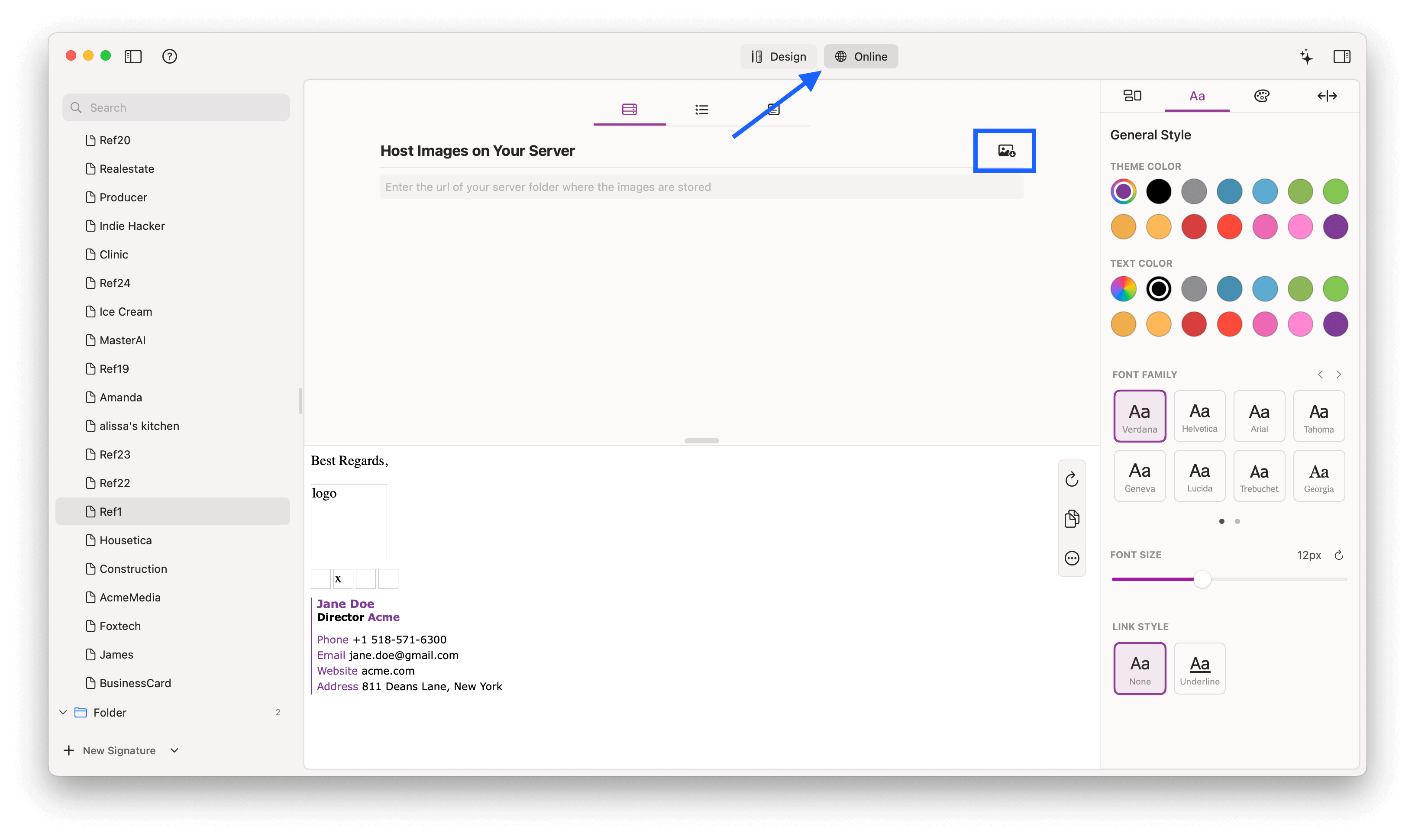
From your WordPress Dashboard, go to Media and upload your images
Simply drag and drop your images
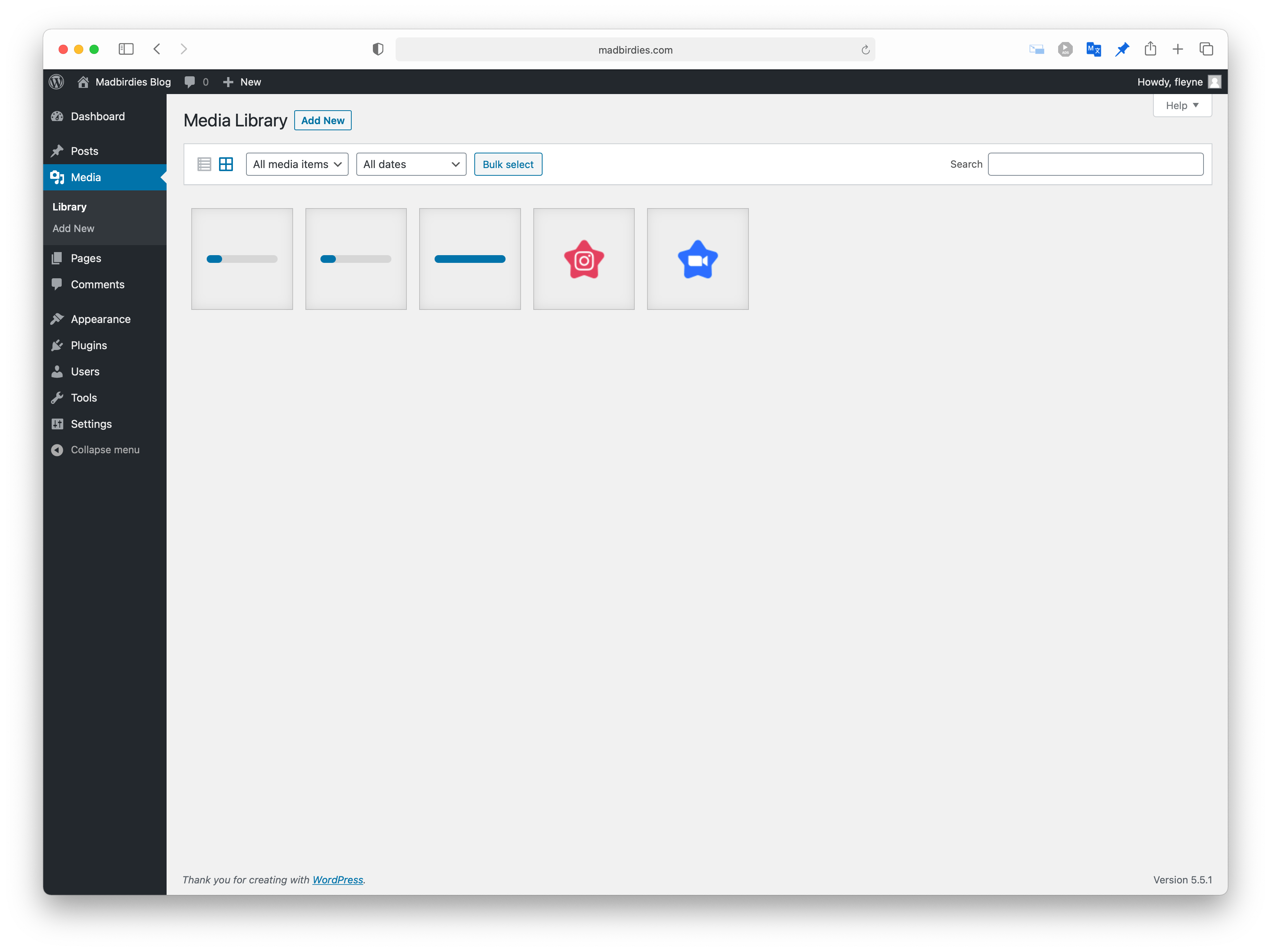
Select an image - Go to File URL and select the folder part of the link
ex: .../wp-content/upload/2020/09/
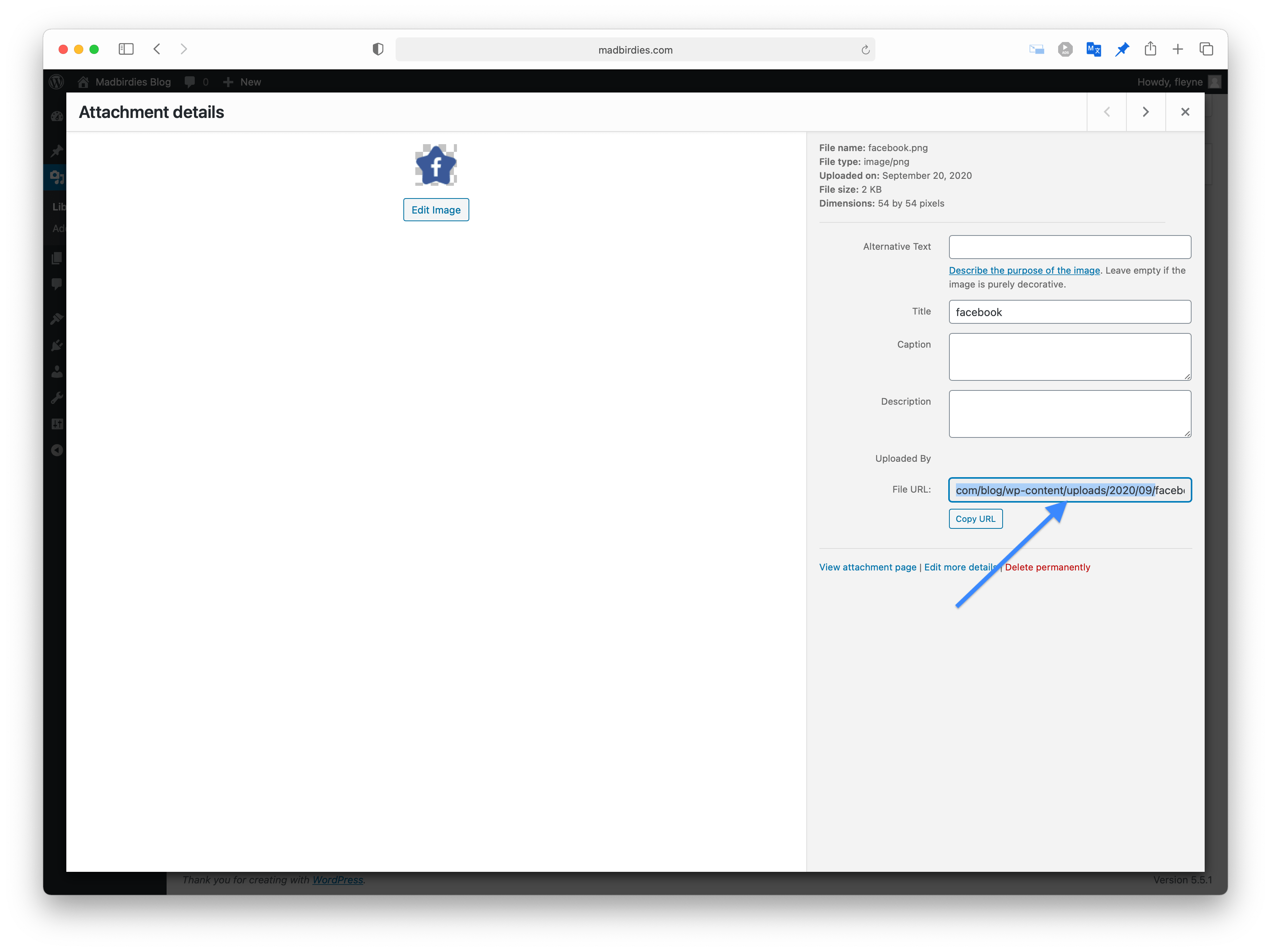
Email Signature Creator
Go back to ESC.
Paste your folder link.
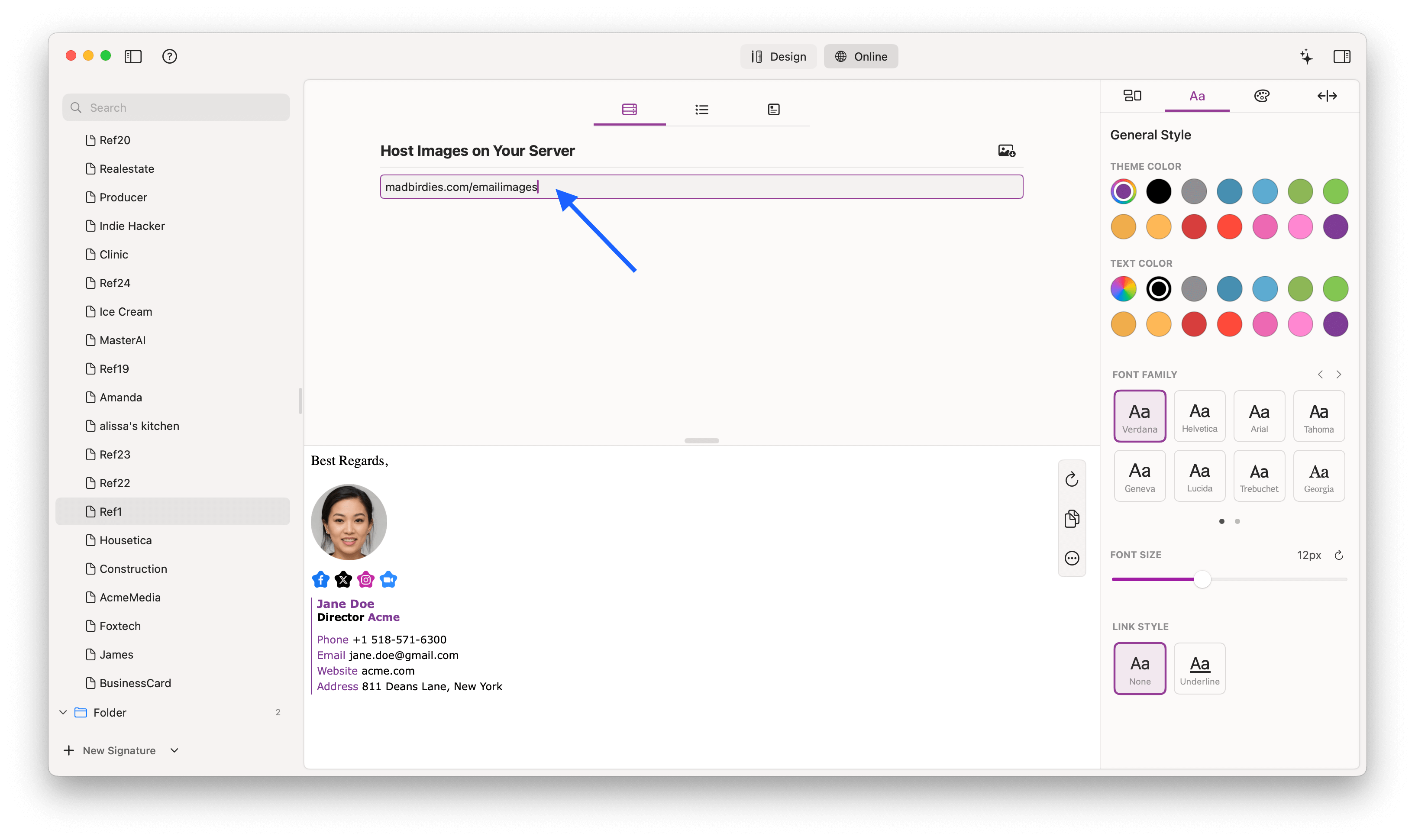
Done
Now Just Press Copy and paste your signature in your Email client.
More email clients tutorial here
